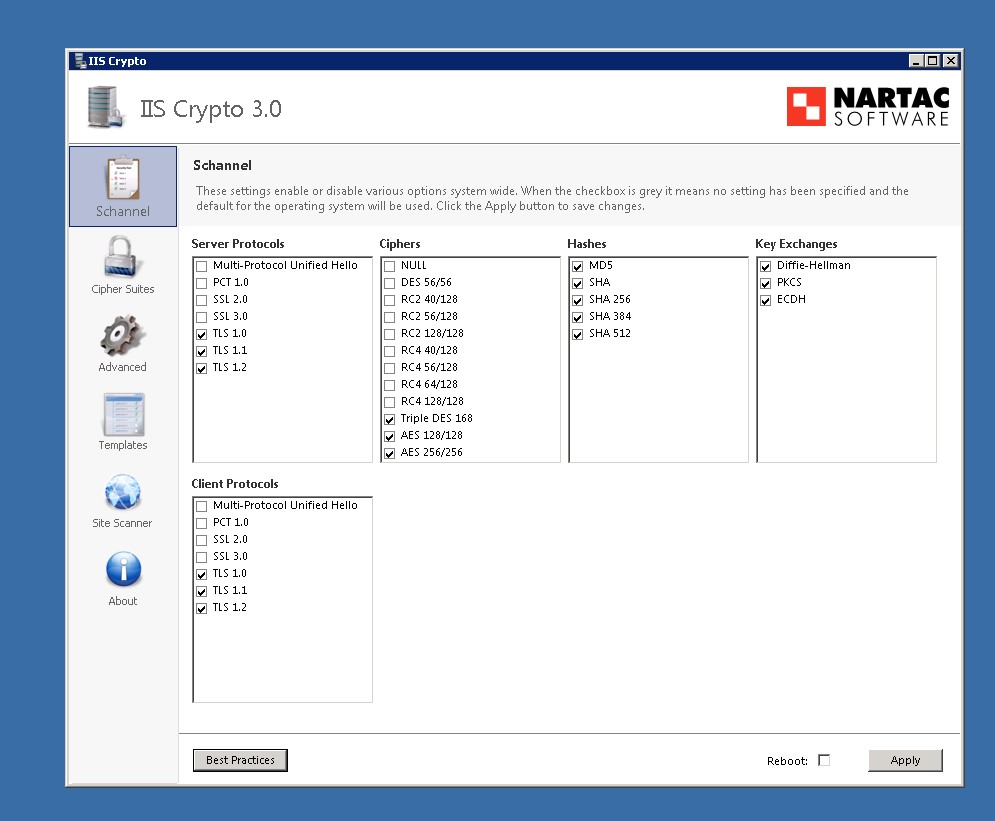Use GitHub Actions to build and deploy with a private runner to deploy to IIS
Project: ASPX Website on GitHub.
Goal: Complete CI / CD using GitHub Actions to build and using self-hosted running to deploy to on-prem IIS server.
Final Workflow file YML
name: Build and Publish
on:
workflow_dispatch:
push:
branches:
- main
jobs:
build:
name: Build
runs-on: windows-latest
steps:
- uses: actions/checkout@v3
- name: Setup MSBuild path
uses: microsoft/setup-msbuild@v1.1
- name: Setup NuGet
uses: NuGet/setup-nuget@v1.0.5
- name: Create Build Directory
run: mkdir ${{github.workspace}}\_build\
# - name: Show build files (before)
# run: ls ${{github.workspace}}\_build\
- name: Restore NuGet packages
run: nuget restore -verbosity quiet
- name: Build app for release
run: msbuild Website\Website.csproj -verbosity:minimal -t:rebuild -property:Configuration=Release /p:WebPublishMethod=FileSystem /p:DeployOnBuild=true /p:DeployDefaultTarget=WebPublish /p:PublishUrl="../_build"
# - name: Show build files (after)
# run: ls ${{github.workspace}}\_build\
- uses: actions/upload-artifact@v3
with:
name: my-artifact
path: ${{github.workspace}}\_build\
deploy:
needs: Build
name: Copy WebPublish files to remote server
runs-on: self-hosted
steps:
- name: Run PowerShell Remove-Item
run: Remove-Item ${{github.workspace}}\_build\ -Force -Recurse
- uses: actions/download-artifact@master
with:
name: my-artifact
path: ${{github.workspace}}\_build\
# - name: Show build files (before)
# run: ls ${{github.workspace}}\_build\
# - name: Run PowerShell Hello World script
# run: Write-Output 'Hello World!'
- name: Run PowerShell Copy-Item
run: |
$psversiontable;
Copy-Item -Path ${{github.workspace}}\_build\* c:/websites/dev.${{github.event.repository.name}} -Recurse -Force