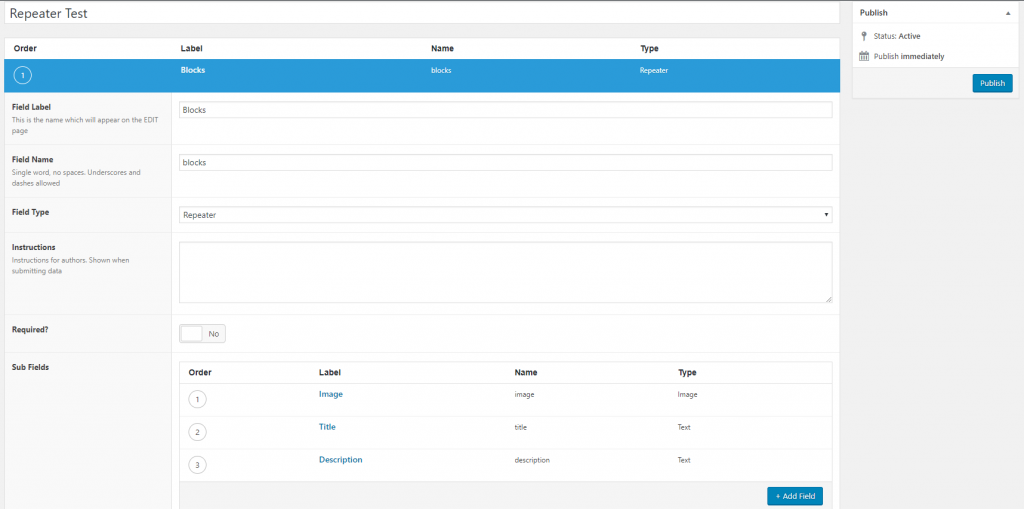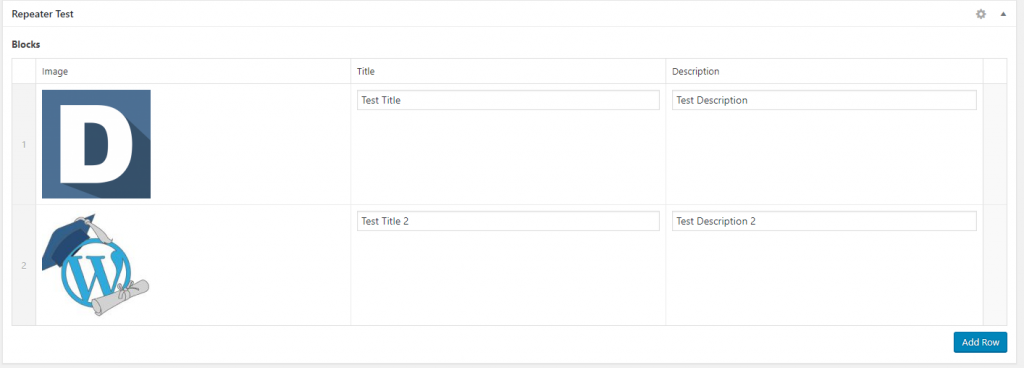Looking at Twillio docs Using Twilio with Classic ASP and VBScript we implanted Twillio SMS API
We encountered the following error message:
Invalid TLS version
Upgrade Requiredhttps://www.twilio.com/docs/errors/20011426
The TLS versions on the server appreared to be causing the error TLS 1.0, TLS 1.1 and TLS 2.0
We used https://www.ssllabs.com/ssltest to get the current TLS Configuration.
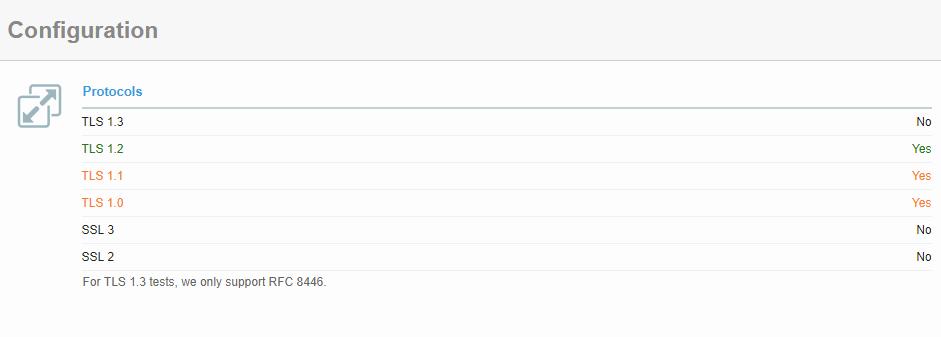
The results showed TLS 1.0 and TLS 1.1 where enabled. This was causing the issue as we need TLS 1.0 and TLS 1.1 to be removed.
Using IISCrypto Tool we updated the Registry Files to update the TLS settings.
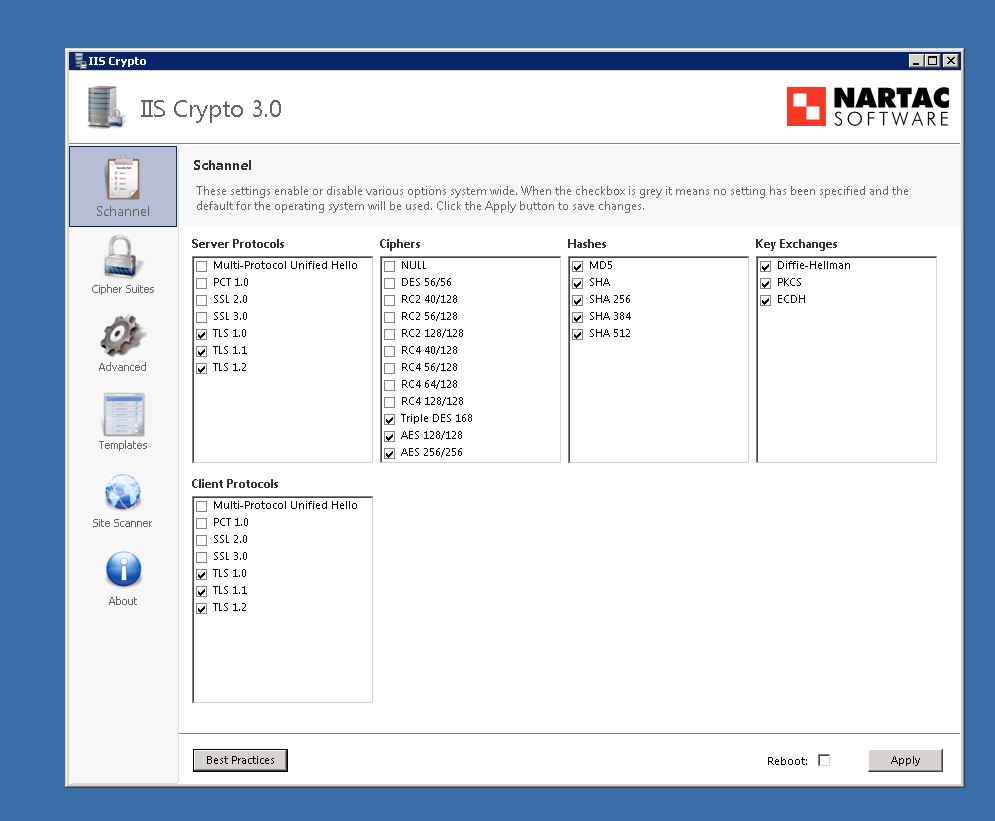
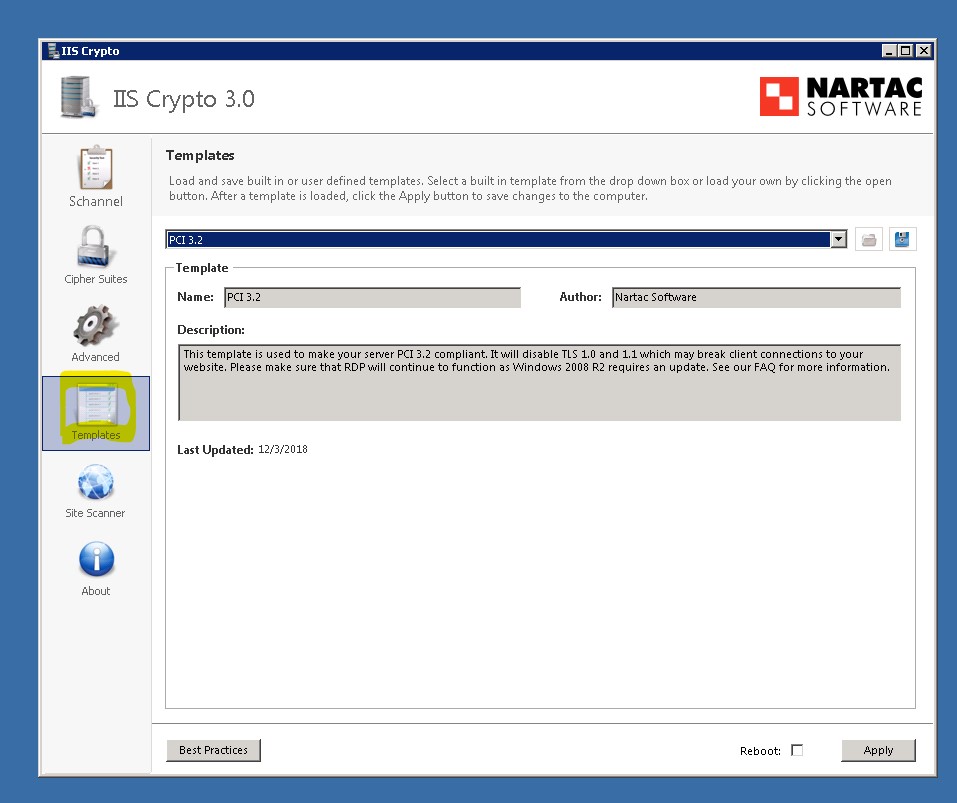
We ran another test using https://www.ssllabs.com/ssltest and the results showed TLS 1.0 and TLS1.1 where no longer available.
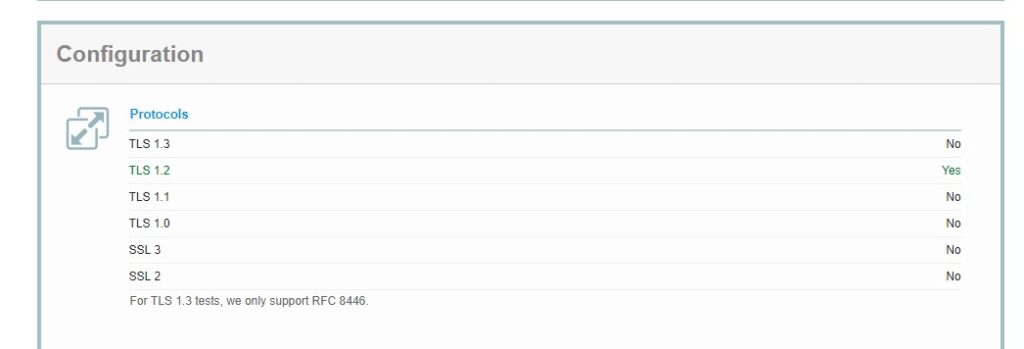
After we applied these changes and re-booted the server, the Twillio SMS messages where sent successfully.
However, the SQL Connection String began to break and the Classic ASP website where down.
The SSL Connection was using “SQL Connection” ODBC driver.
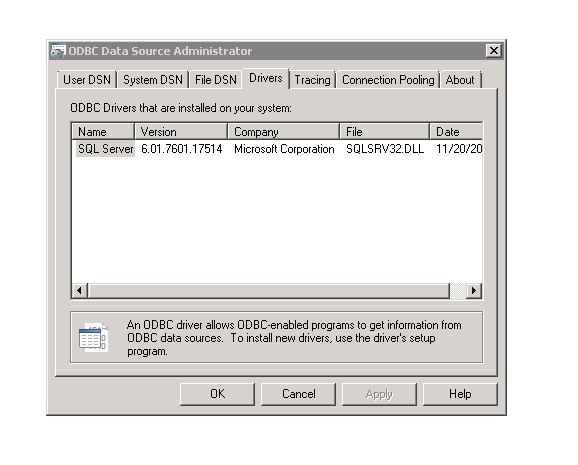
We need to update to the latest ODBC to the lastest version which supports TLS 1.2 [Microsoft® ODBC Driver 13.1 for SQL Server].
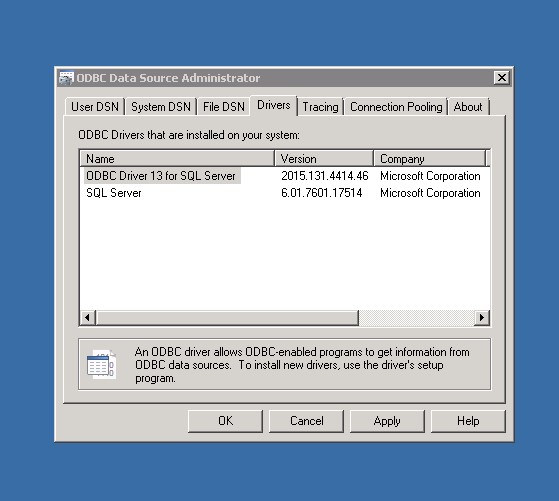
Then we need to update the connection string to use the current ODBC SQL 13 driver.
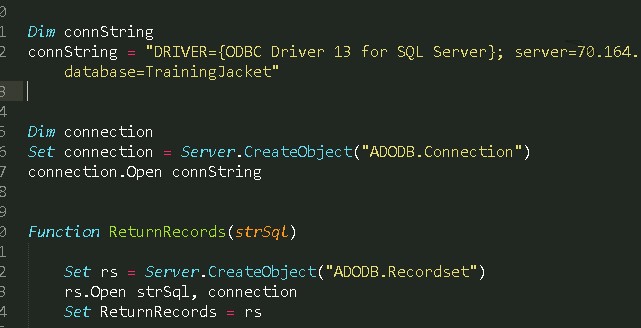
Now everything is working!