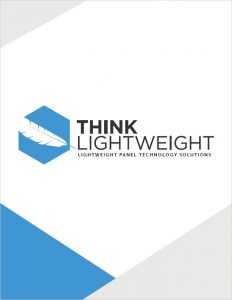THINK LIGHTWEIGHT
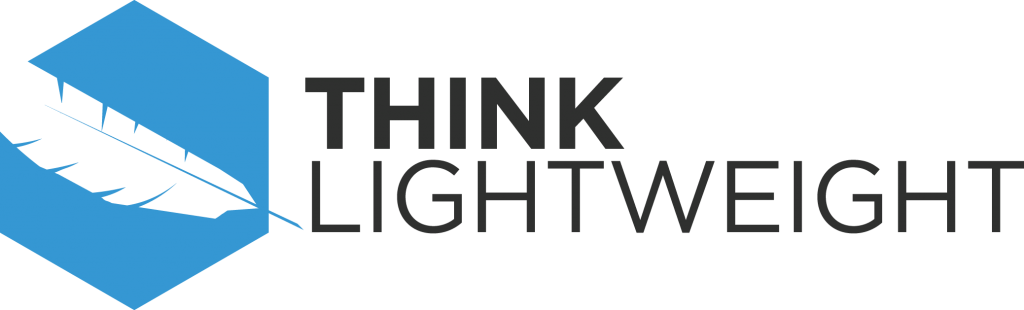
Think Lightweight is a company that focuses on applying lightweight engineering principals to traditional solid wood applications. As the company continues to grow, we worked with them to update both their website and branding.
You can visit the official Think Lightweight website here.
The Logo
When creating the Think Lightweight logo, we wanted to emphasize both the lightweight and structure elements that represent the company. Think Lightweight’s previous branding contained a feather, which we felt represented the idea sufficiently. With the feather as the focus, we chose a light blue color that continued to represent lightweight. Finally, we paired this with both a hexagon and the Gotham font. These are both bold visuals that we feel represent the strong structures Think Lightweight creates.
The Logo Use Guide
In addition to creating the logo, we provided Think Lightweight with a Logo Use Guide. This document helps Think Lightweight maintain a cohesive style in all future branding. You can view the guide by clicking the image below.

The Brochure
Because Think Lightweight offers many different products and specifications, we worked with them to create a product brochure. For both the product brochure and the website, we created individual product logos. The major challenge in creating the brochure was maintaining all of the technical information in a more simplified way. We accomplished this using a few design elements through out the website and the brochure. This includes hexagons, icons, colors and typography. You can view the entire brochure by clicking the image below.