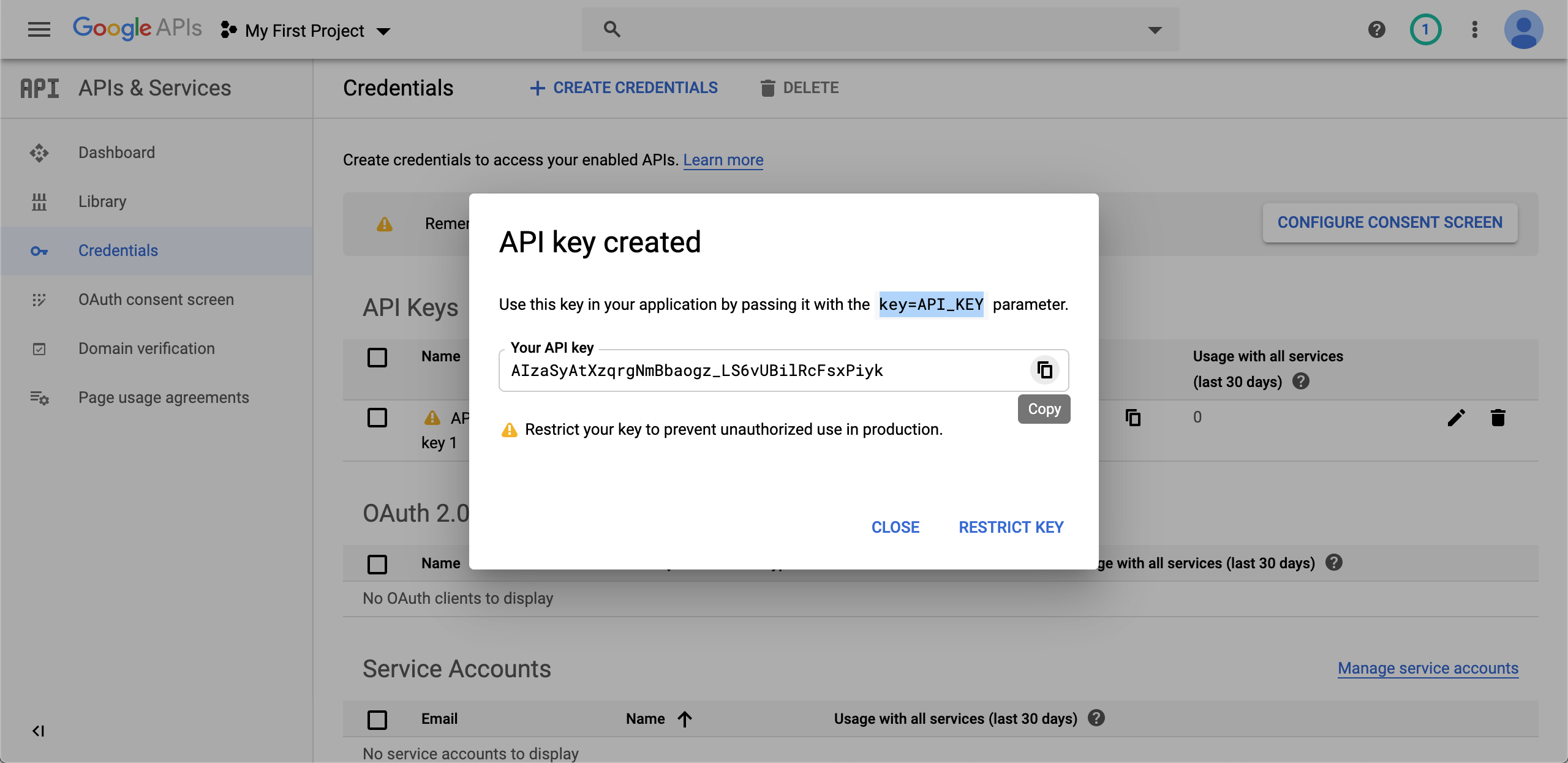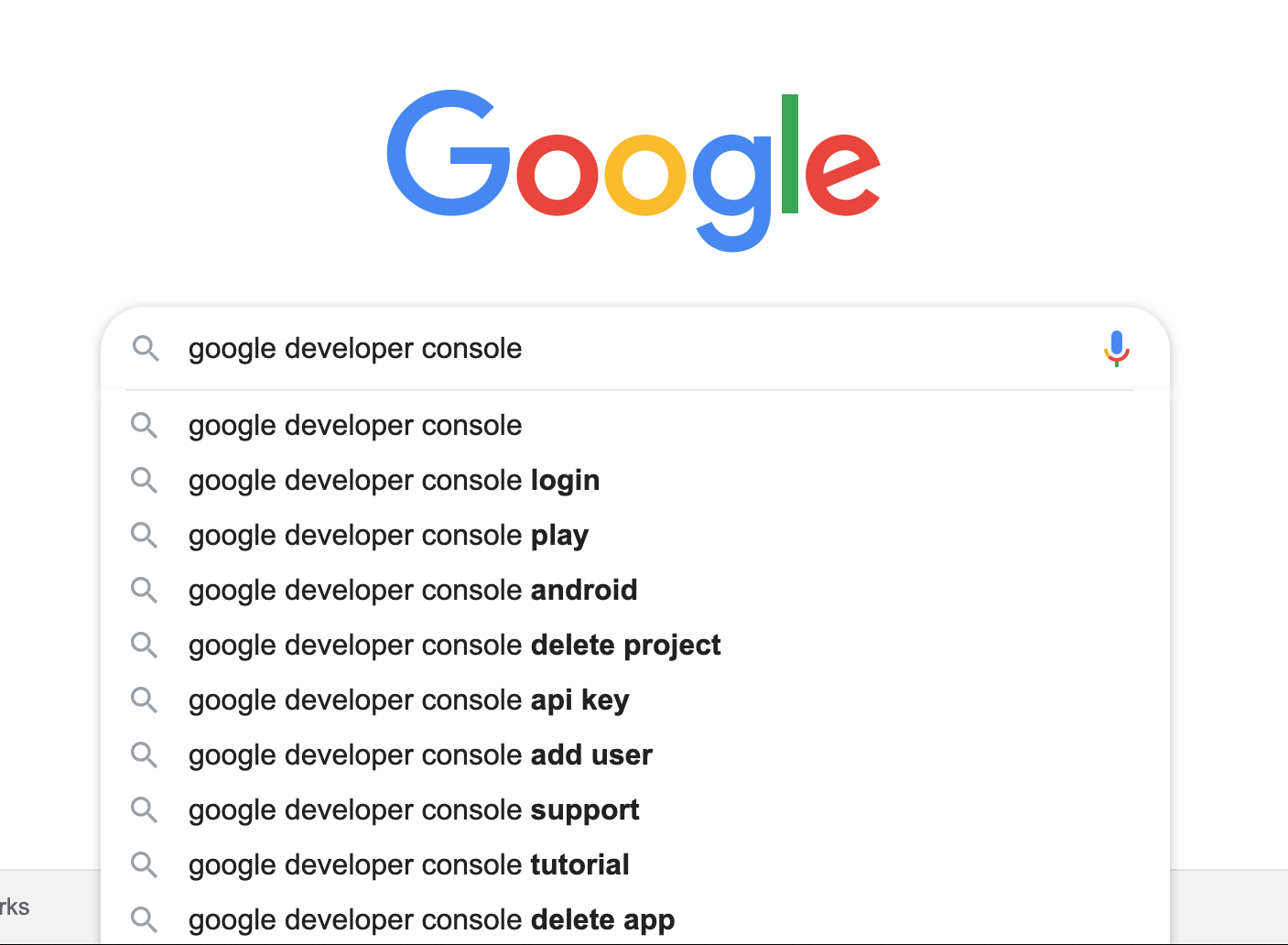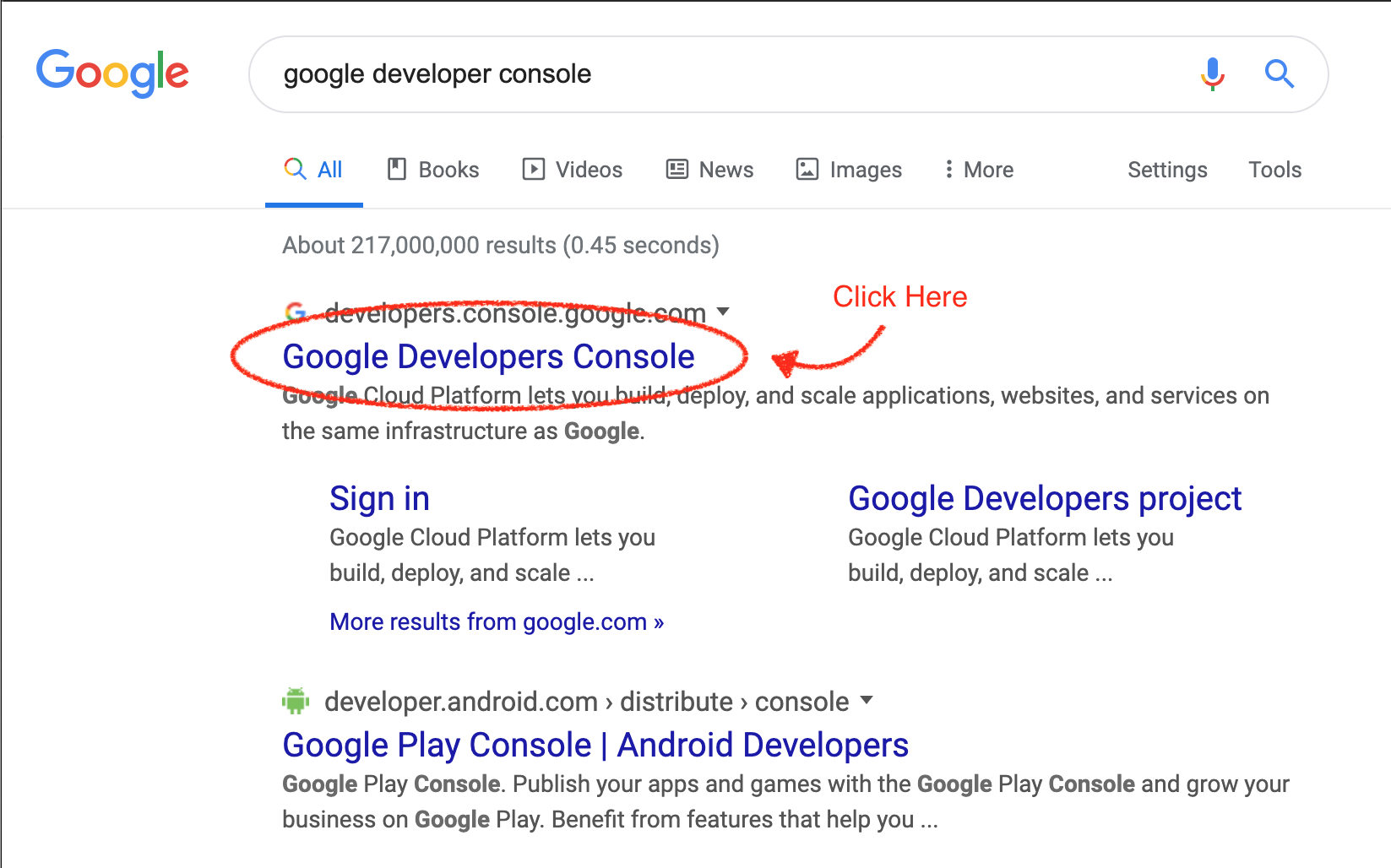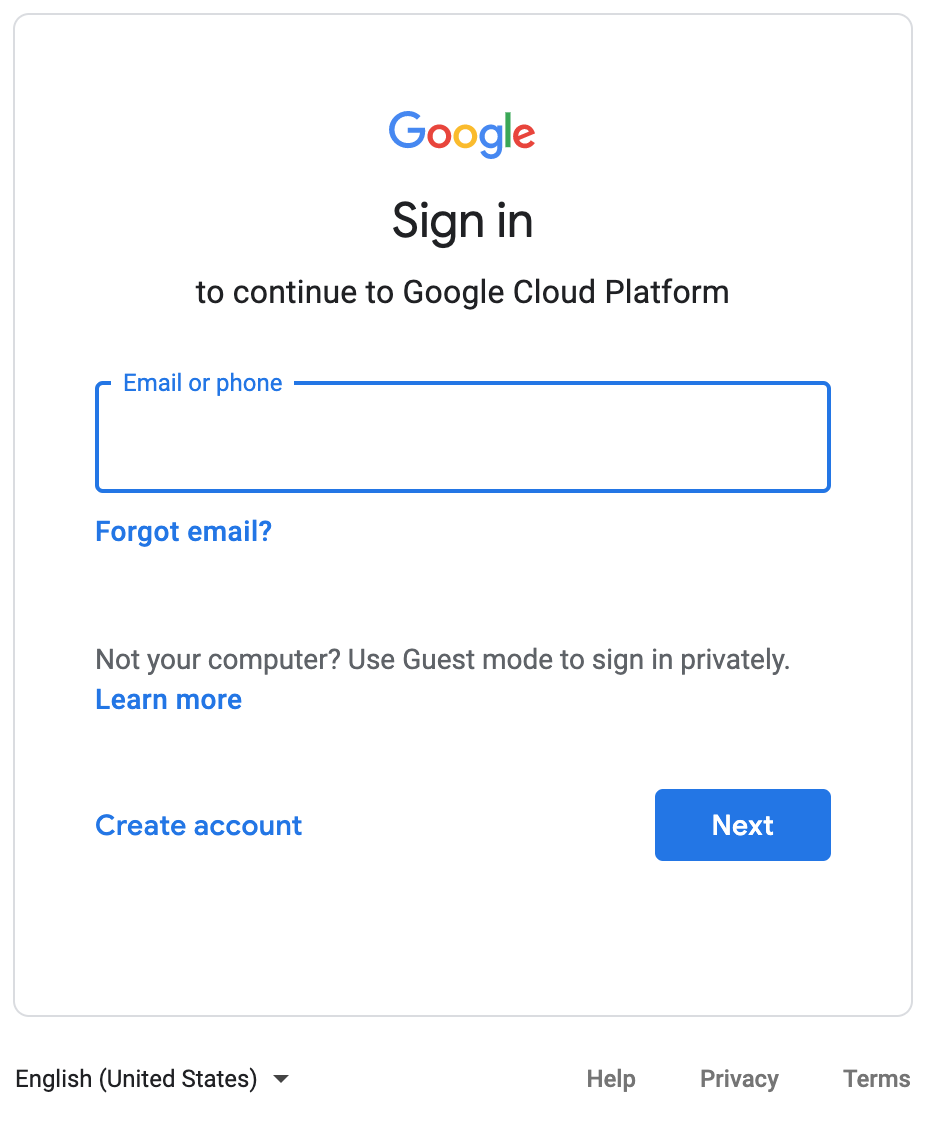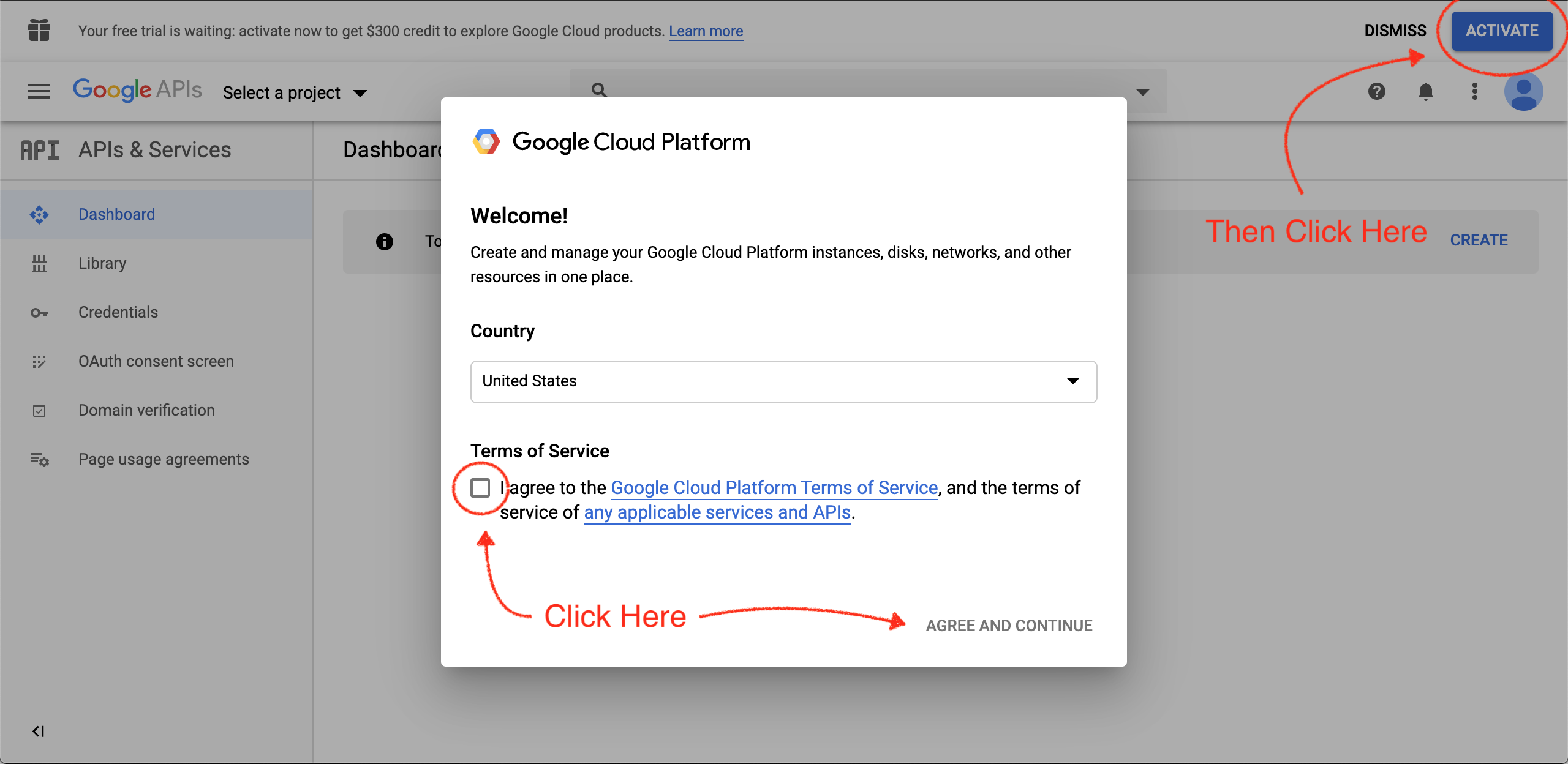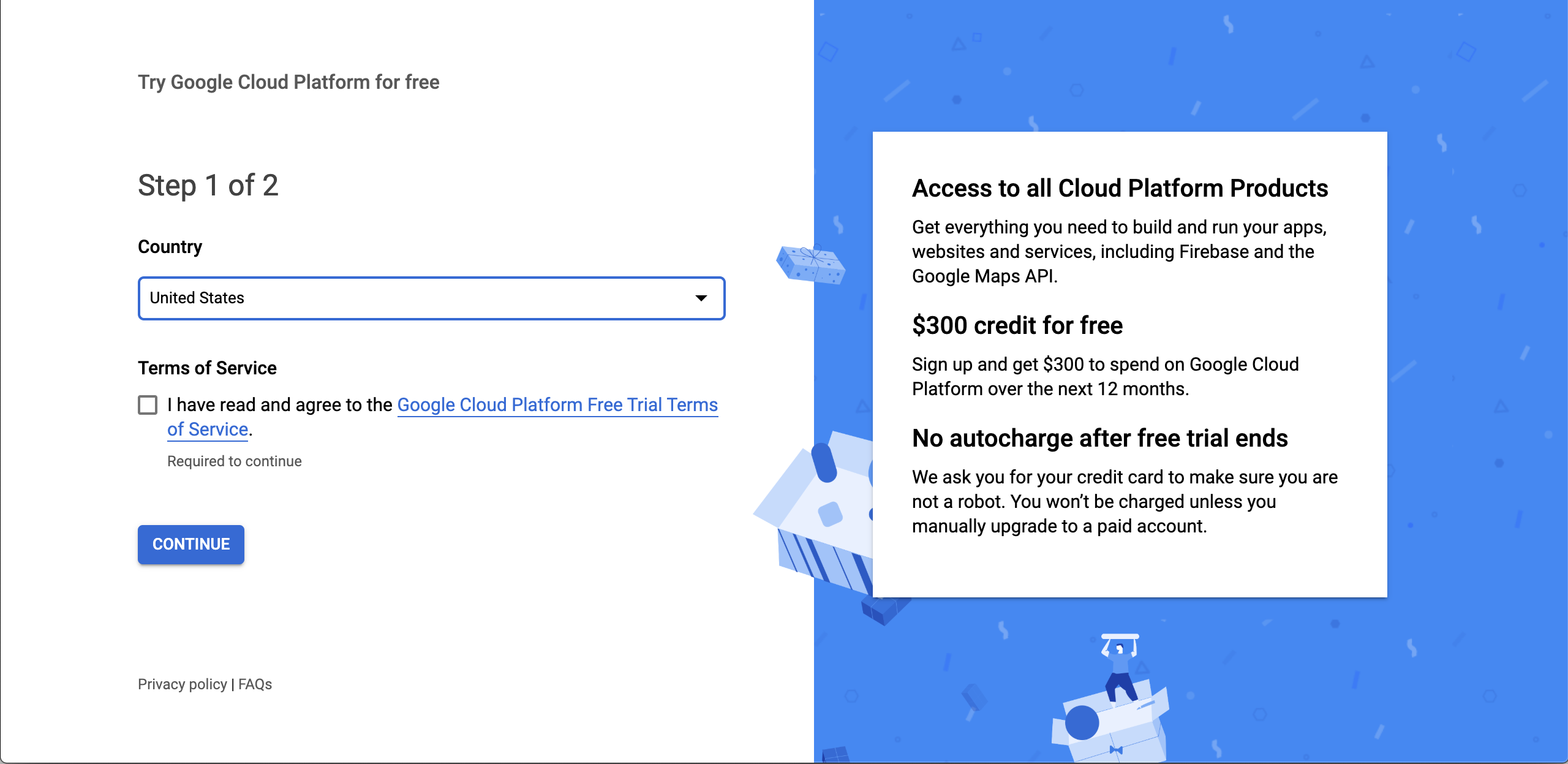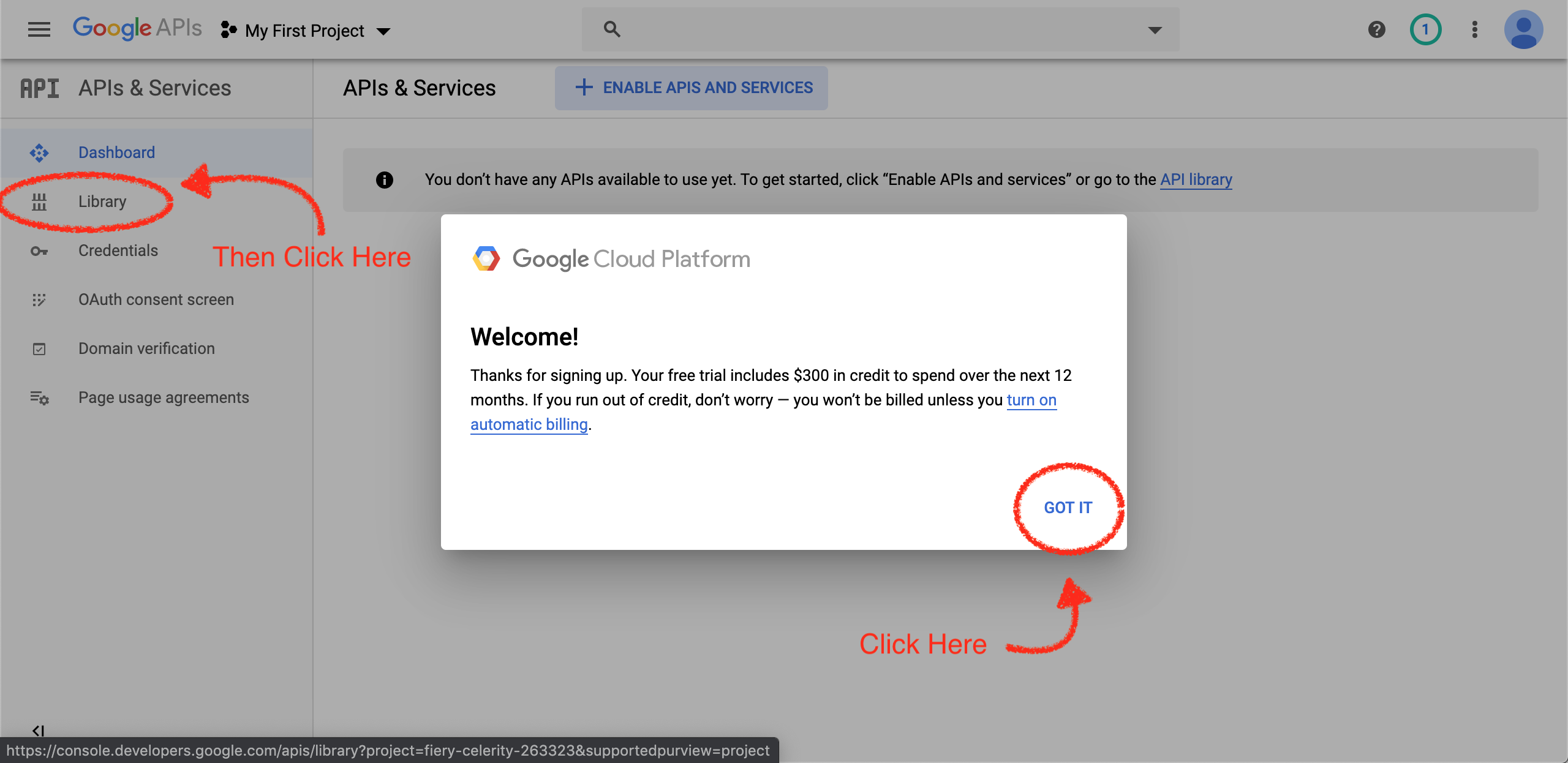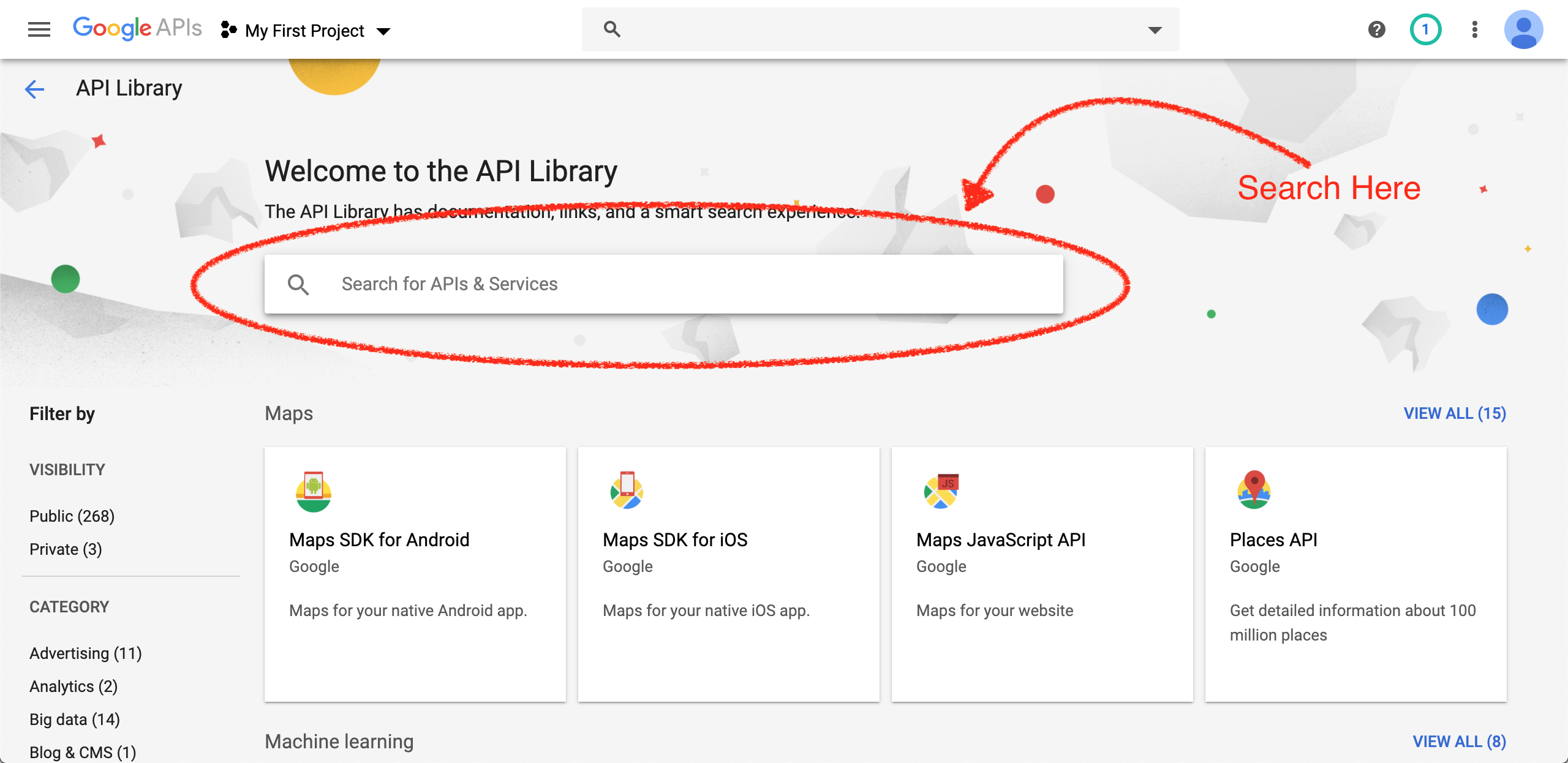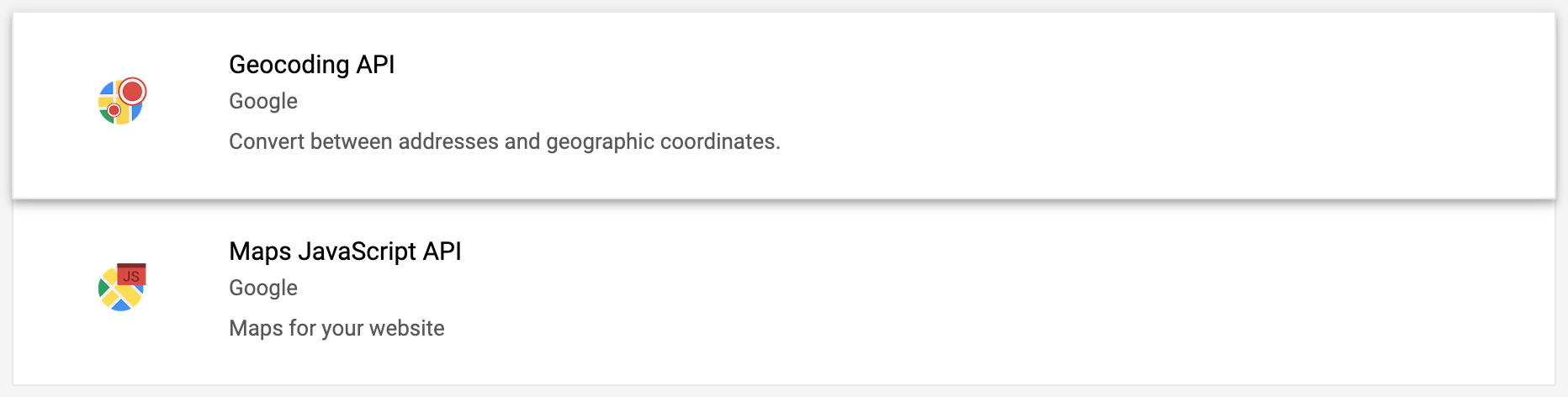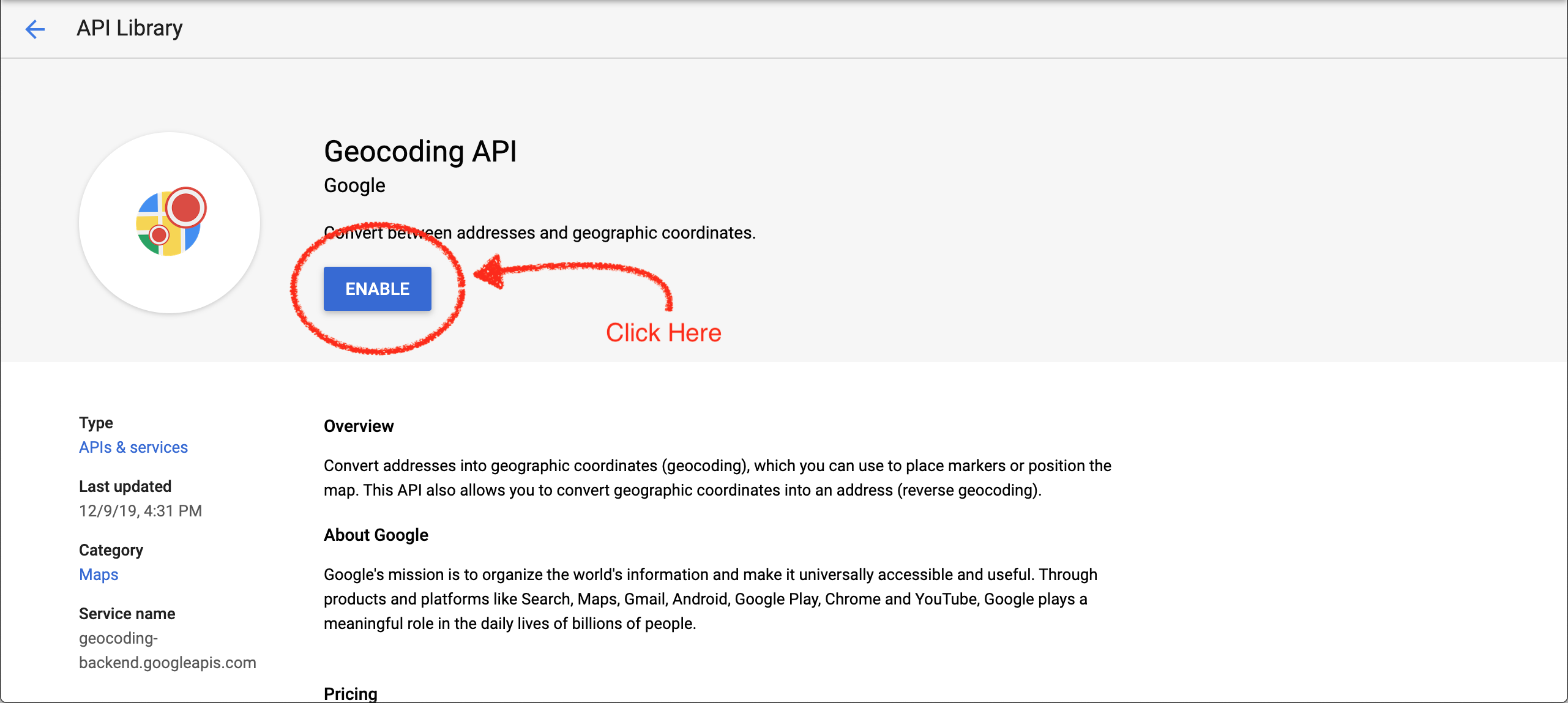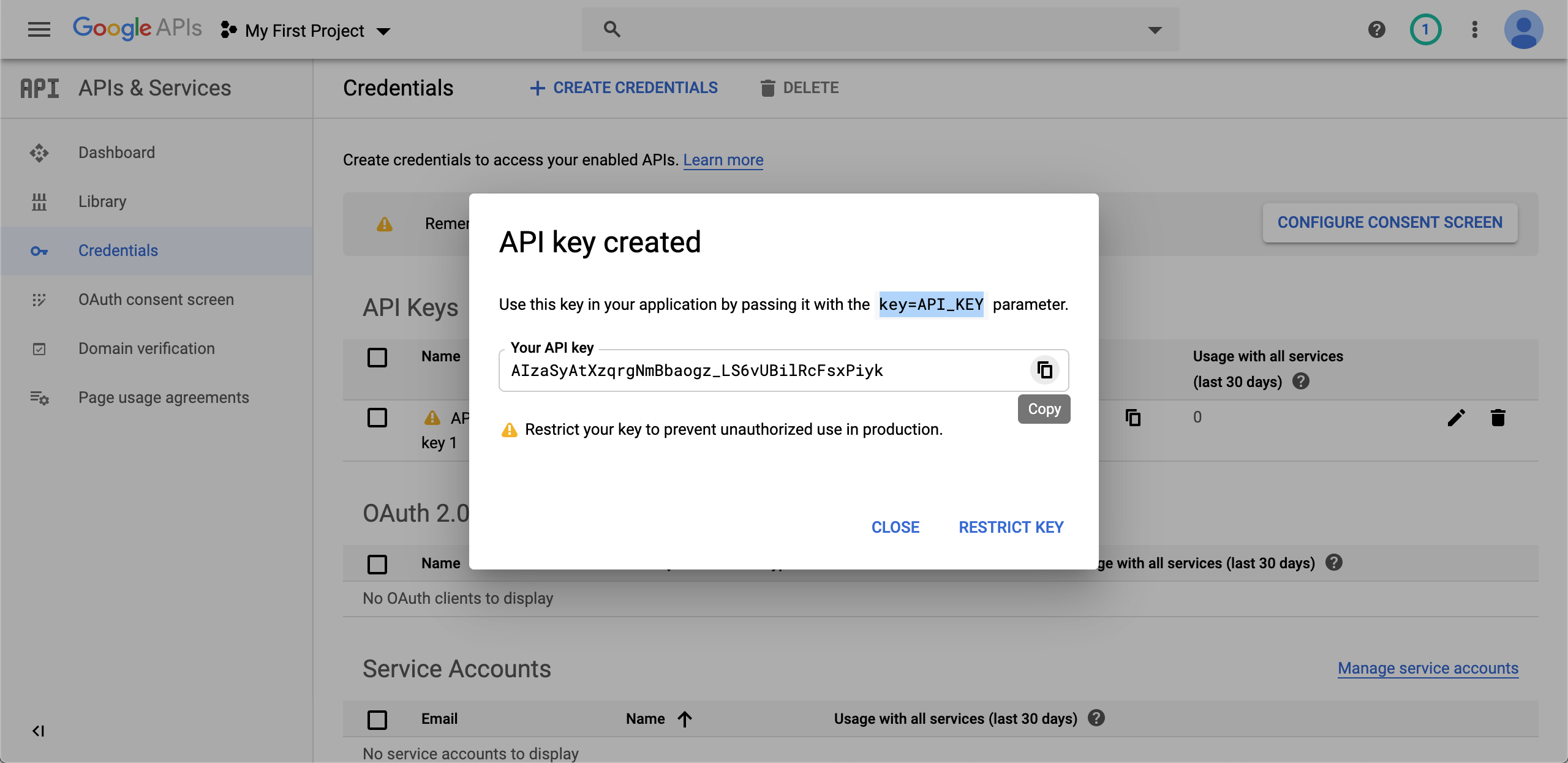Skip to content
Login To Your Google Account
- Start by searching Google for the “Google Developer’s Console”
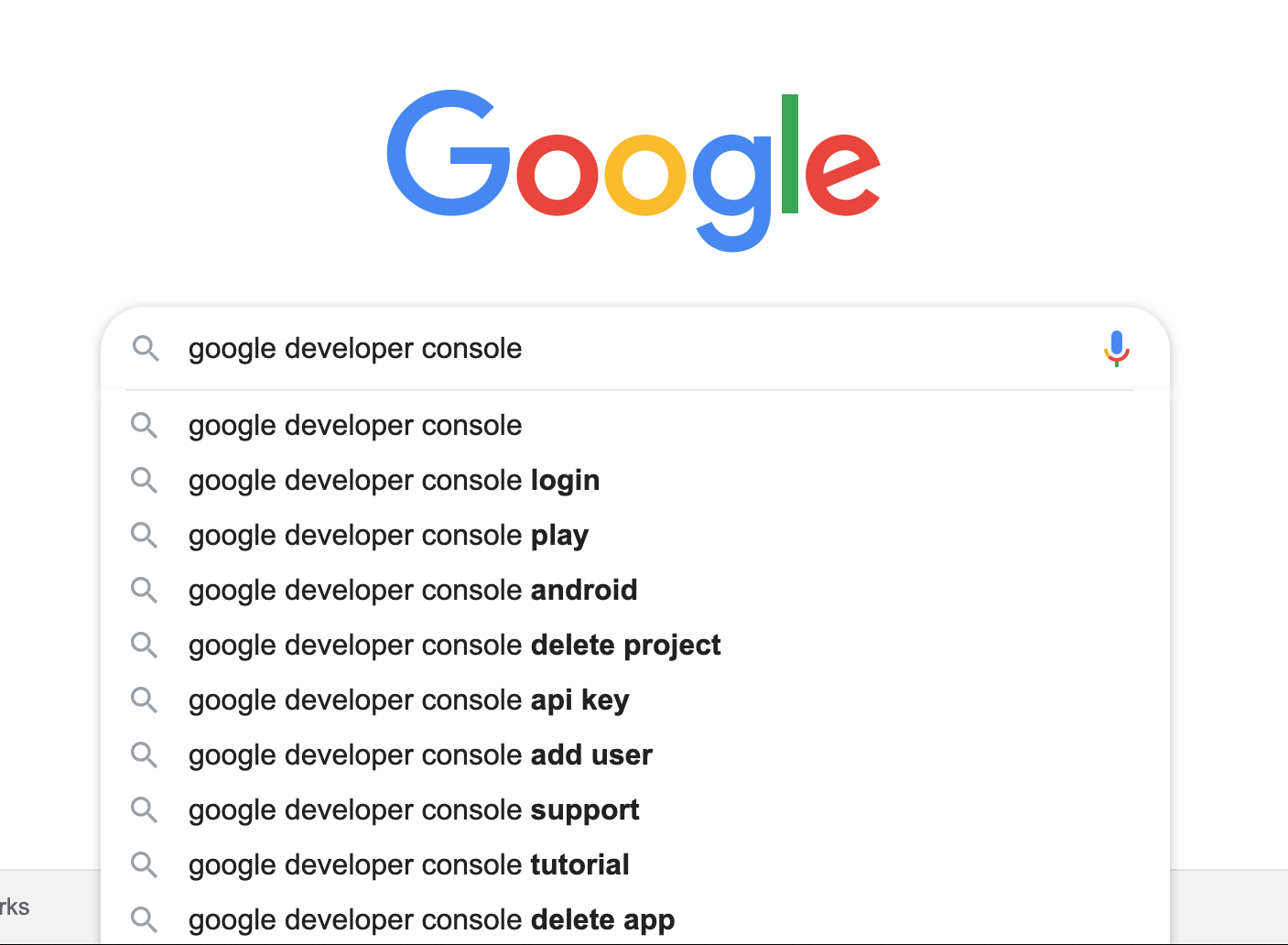
- Should be the very first search result
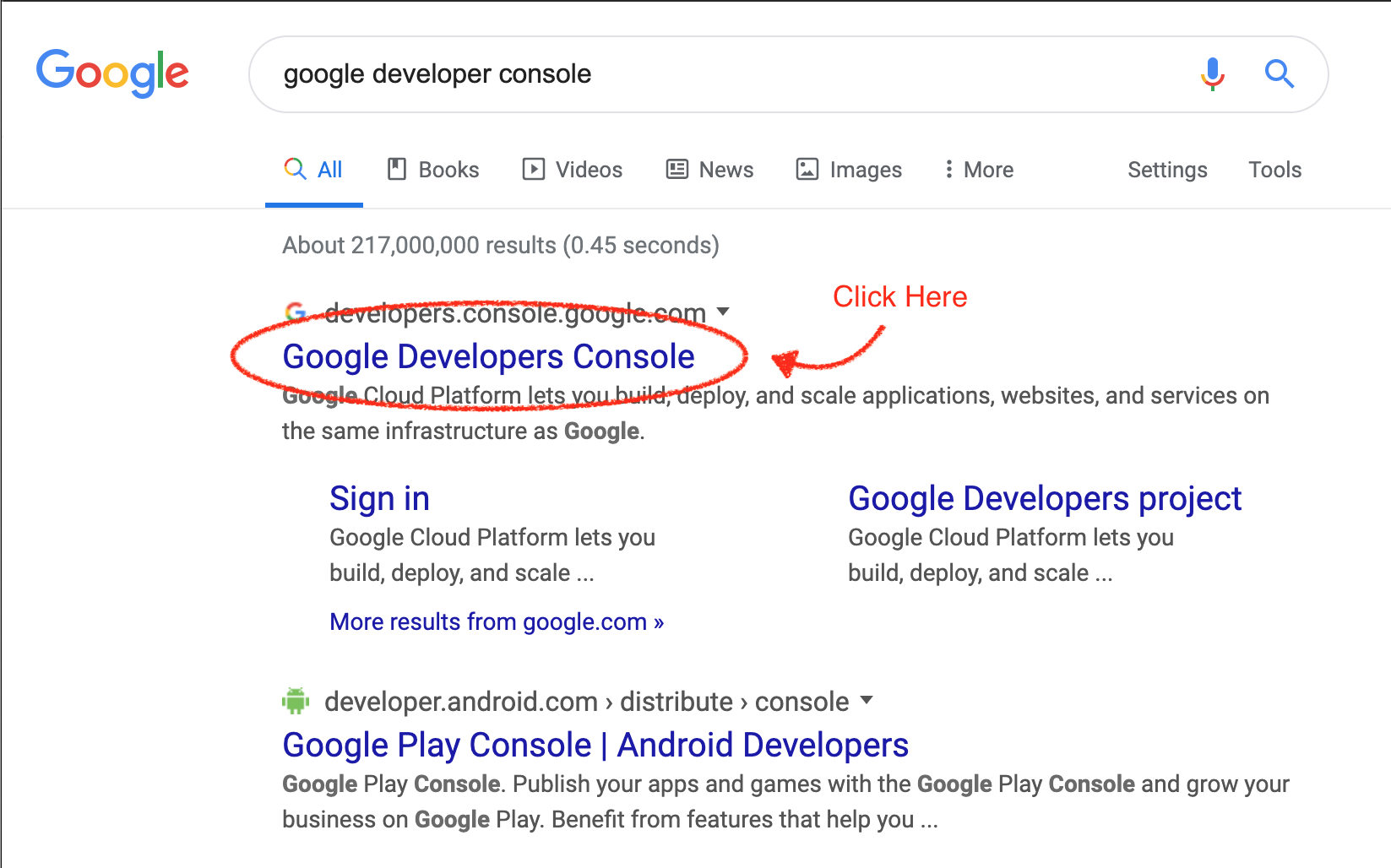
- Sign into your current Google account (You have a Google Account if you have a Gmail), or simply create a new account now.
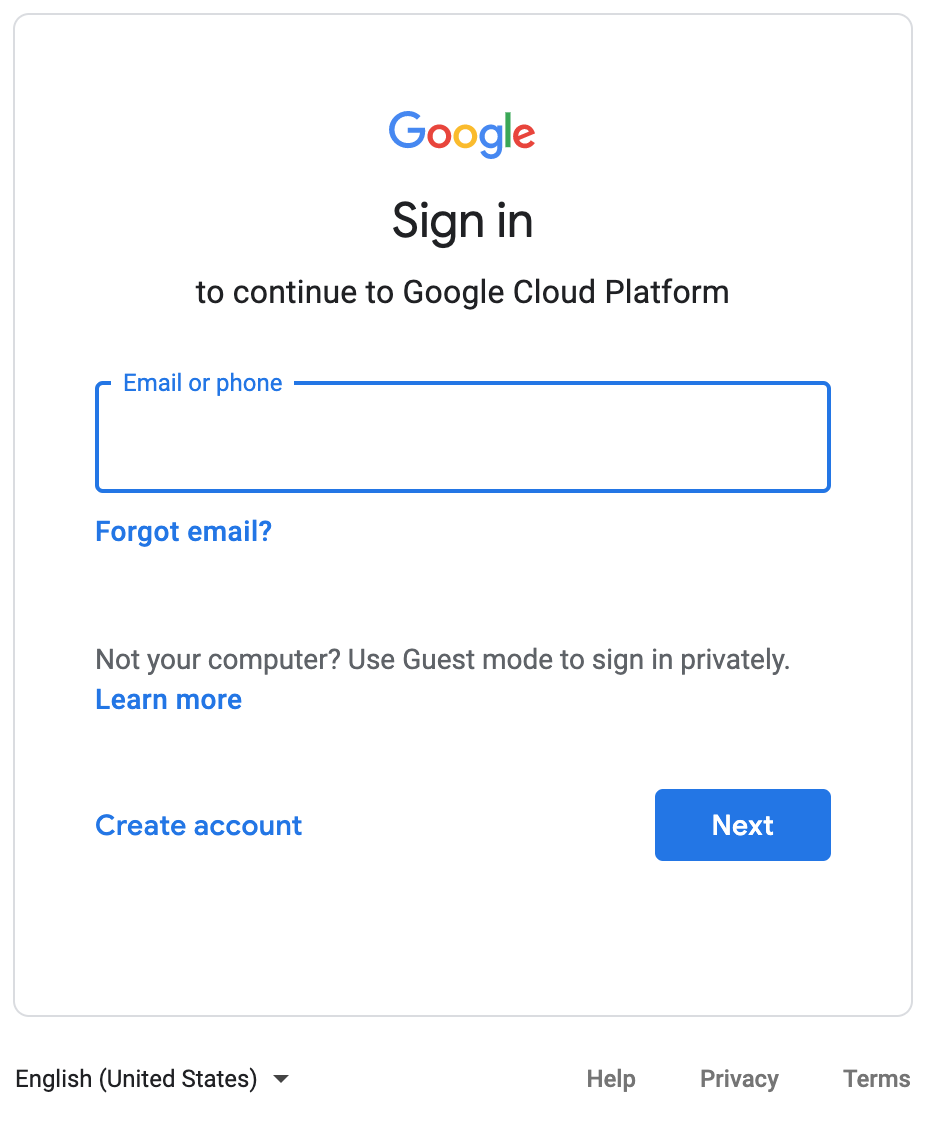
Activate Your Google Account
- Agree to the Terms and Services and then Click the “Activate” button in the top right of the screen in order to begin creating your API Key
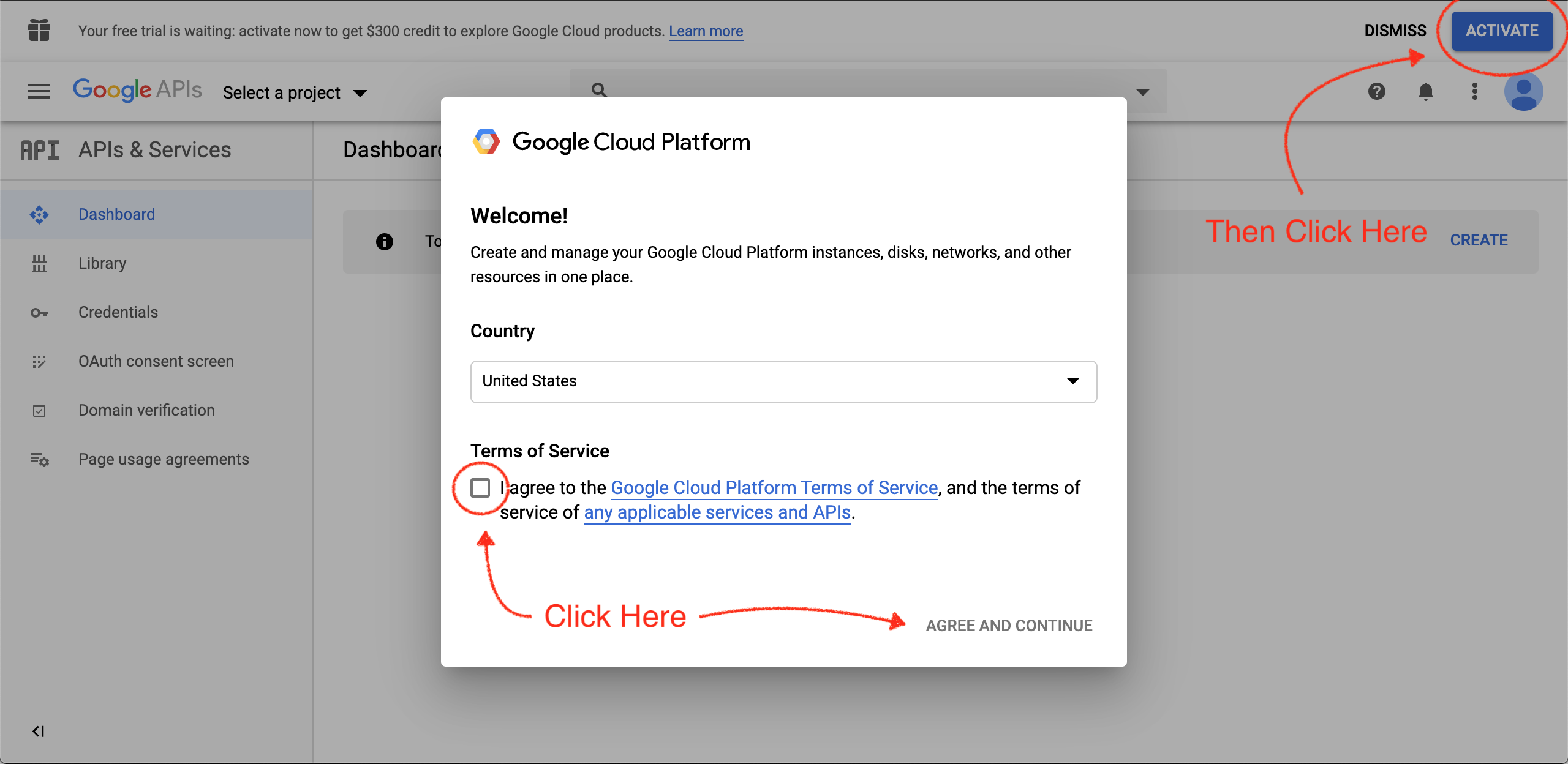
Personal, Business, and Billing Information
- The next few steps will involve putting in simple personal/business information and billing information needed to activate the account.
- You will start each account with a Gifted $300 credit, so no worries about getting charged for anything immediately.
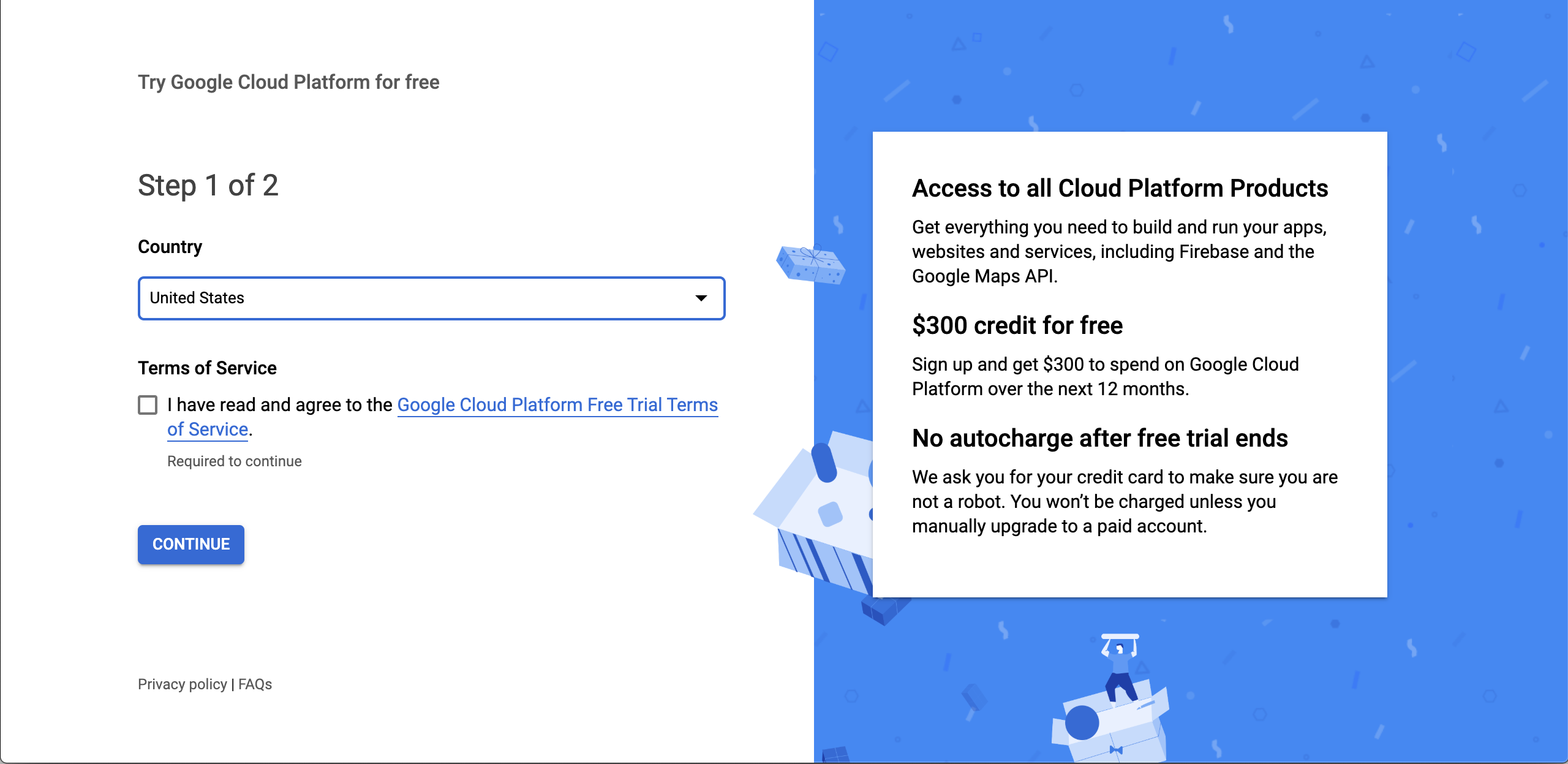
API Library
- Now that you have activated your Account, head over to the “Library” Section located on the navigation menu on the left hang side.
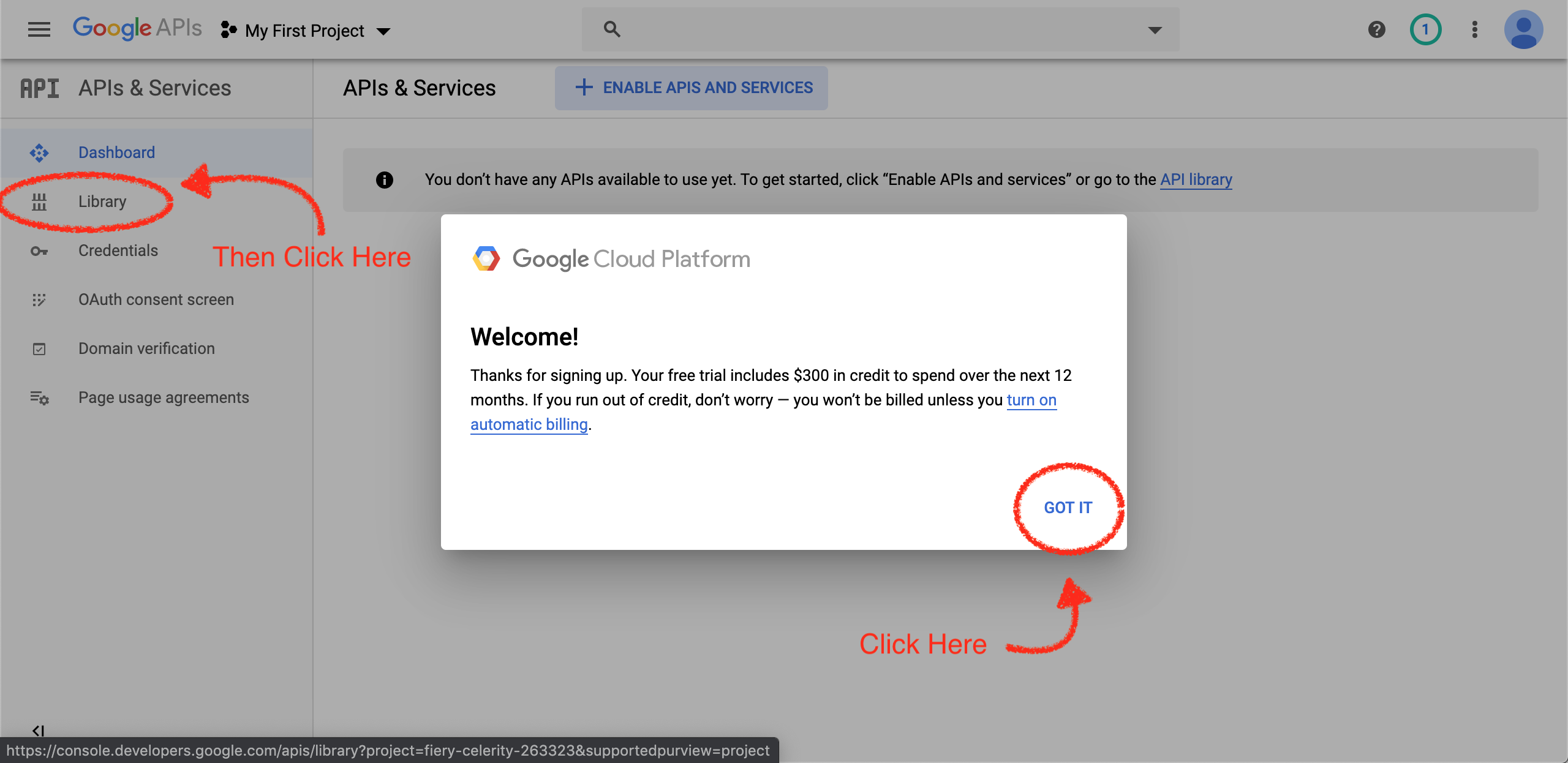
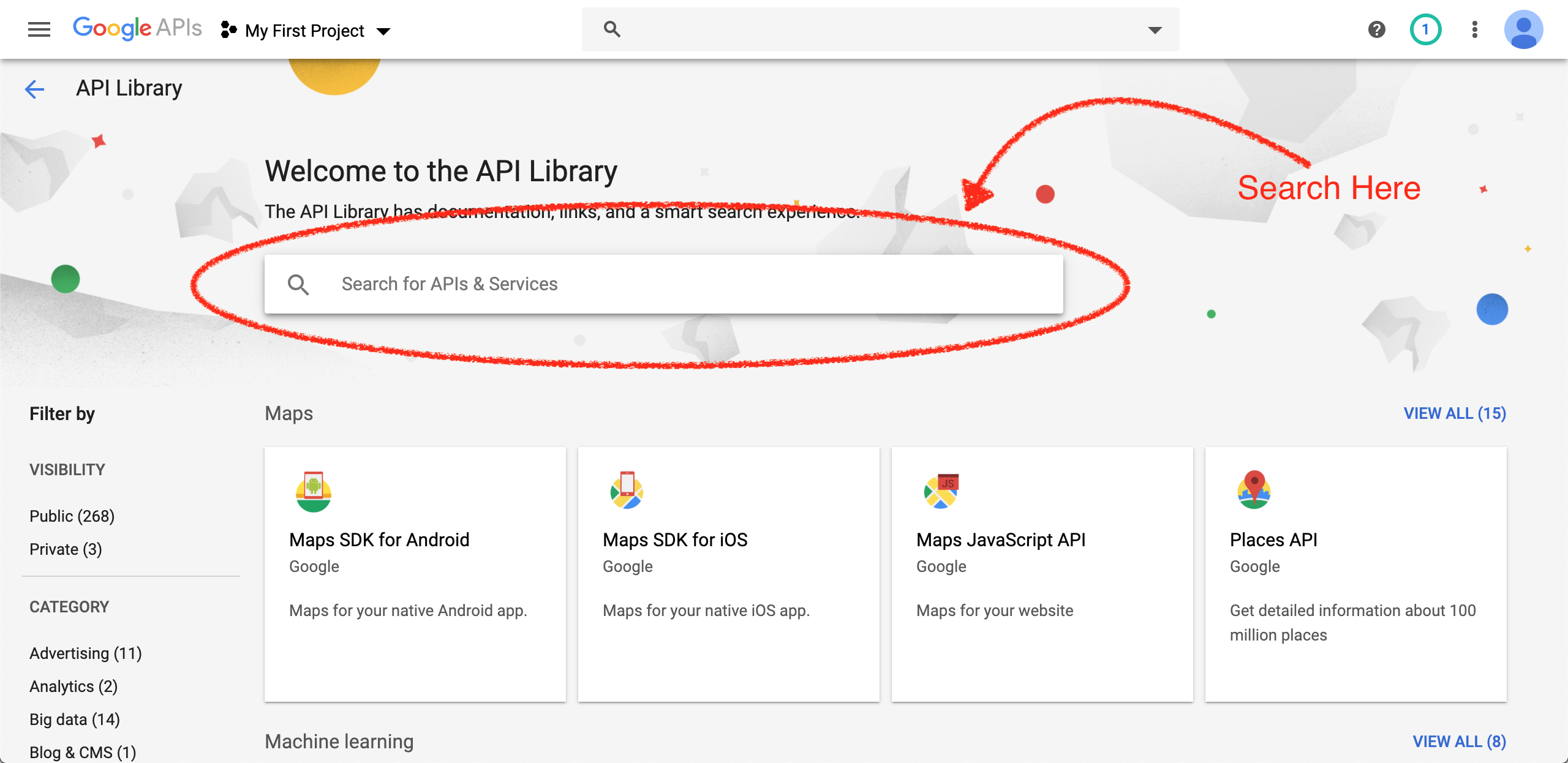
- Select the “Geocoding API”
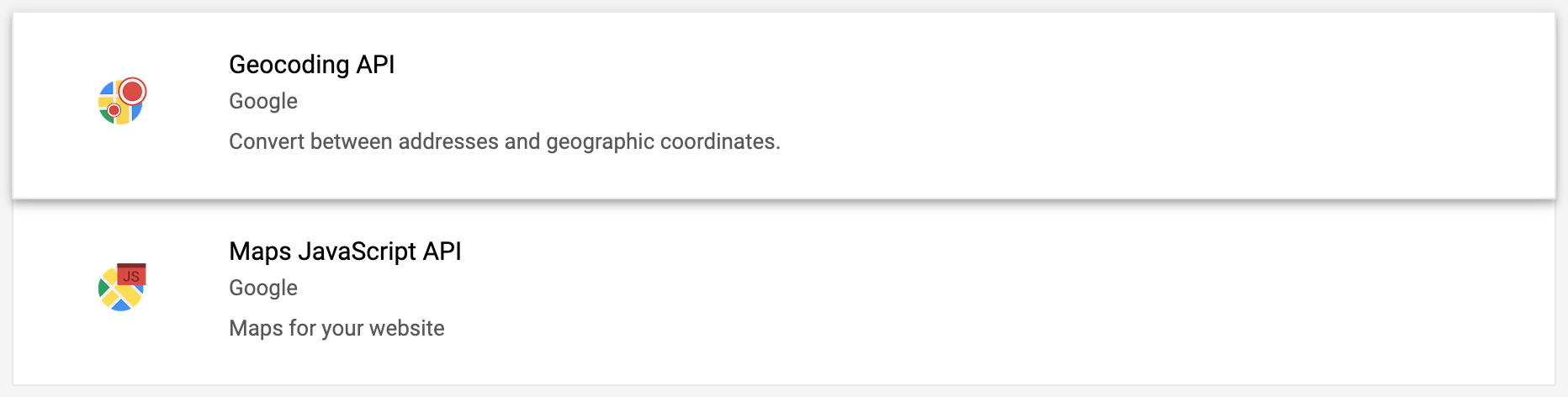
Enable the API
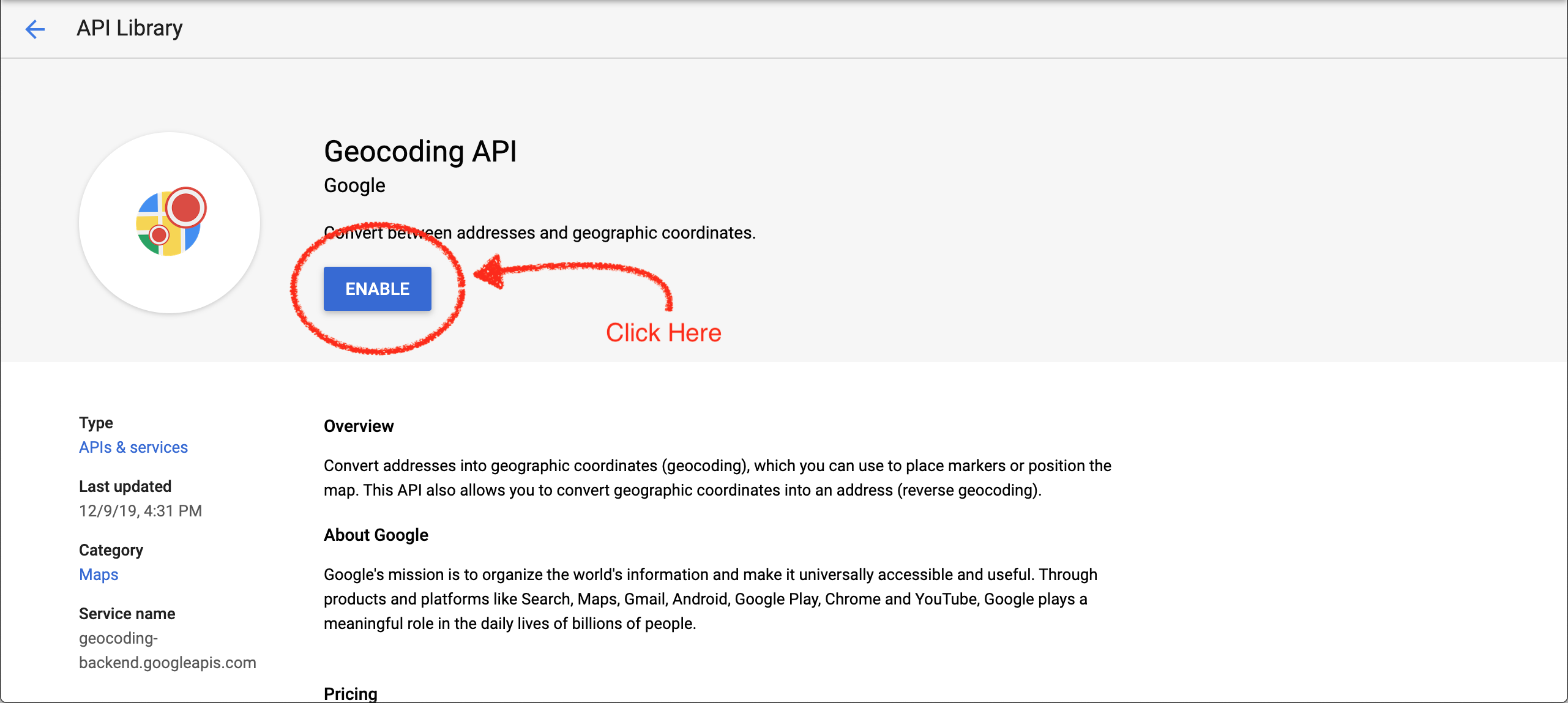
Repeat Previous Steps Searching For…
- Go back to the API Library and complete these same steps by searching for “Maps JavaScript API” and then repeating the same steps searching for “Places API“

Create The API Key
- In the same place you found “Library”, now click on “Credentials” on the navigation located on the right side of the page
- Around the middle top of the page click “+ CREATE CREDENTIALS”
- Then Click “API Key”

Copy Your New API Key
- Simply copy the the Key and you are all done.
- Speak with your IT Professional about the appropriate ways to keep your API key secure.